Duet Windows Stylus Guide For Drawpile
Drawpile
If you are having trouble with the Duet Stylus not working in Drawpile please follow this guide.
- Open the Drawpile application.
- In the top toolbar go to “Edit” then “Preferences”. Click “Preferences”.
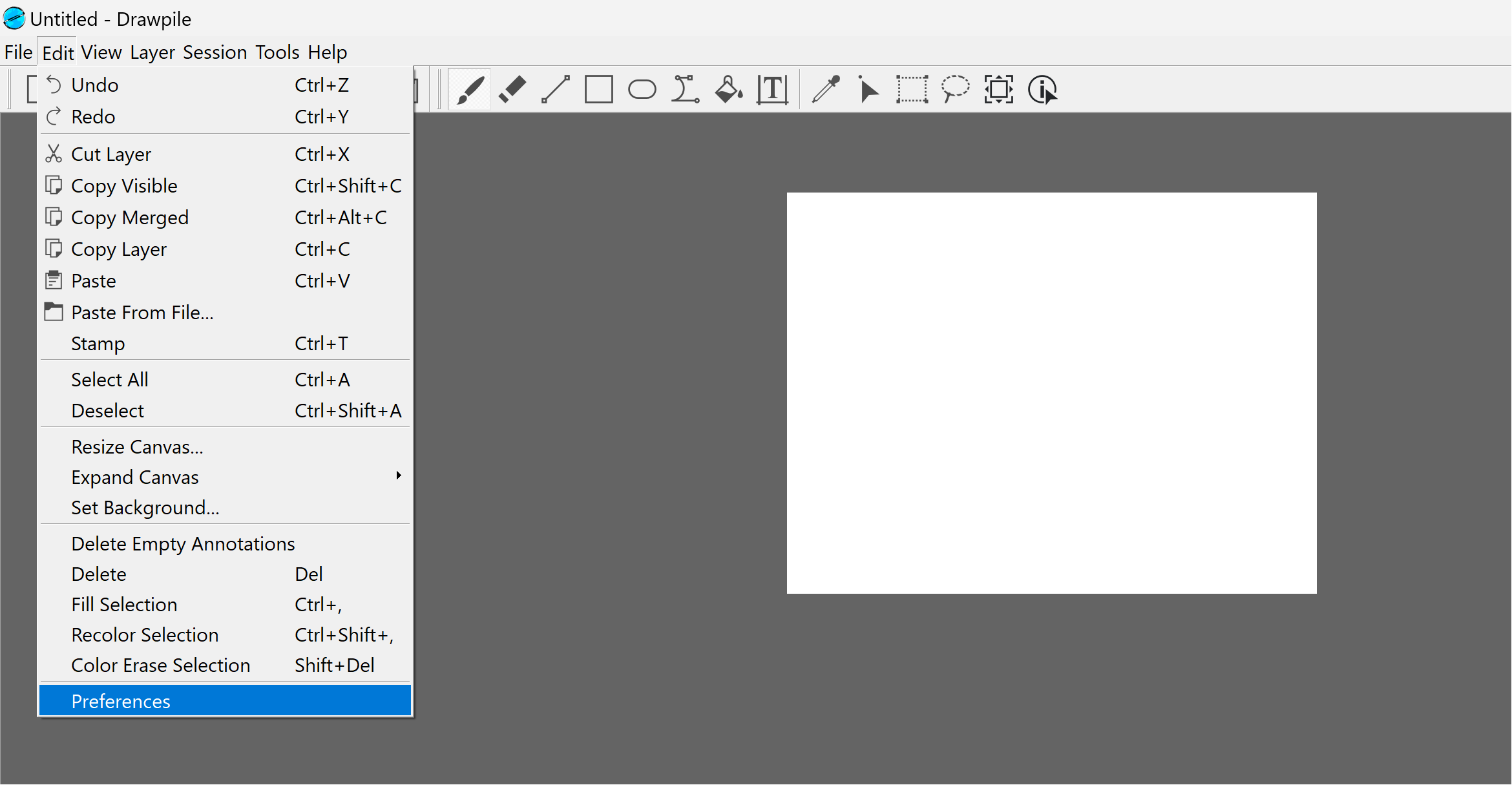
- In the “Preferences” window ensure that both “Enable Pressure Sensitivity” and “Use Windows Ink” are checked.
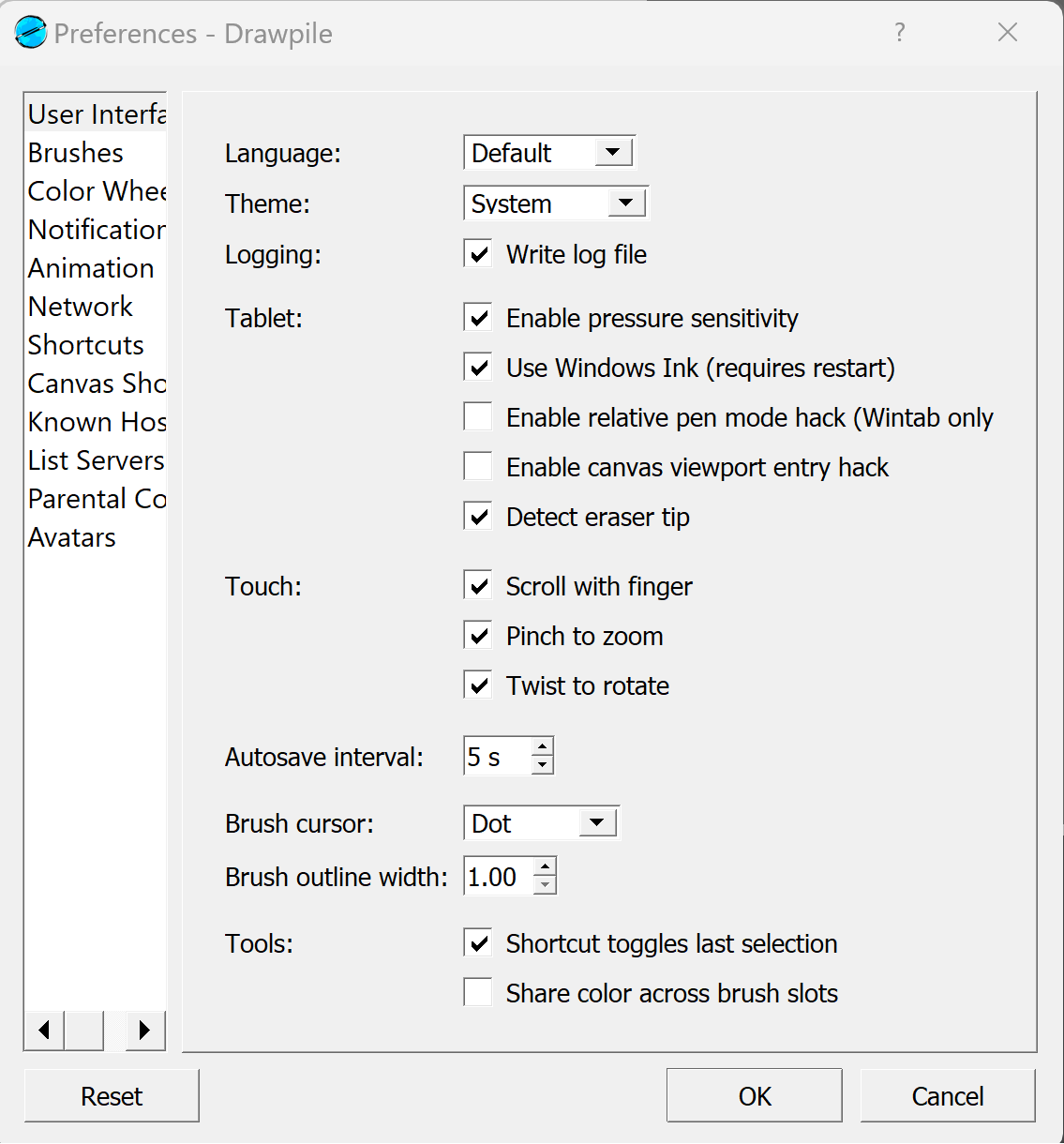
- If needed restart the Drawpile application.
- If the Duet Stylus pressure still isn’t working, go to the brush settings in the right-hand side menu and make sure that the “Pressure sensitivity” toggle is active beside the “Size”, “Opacity”, and/or “Smudging” options to ensure pressure sensitivity for each individual option is enabled.
.png)
If you encounter any issues or have any questions, please reach out to us at team@duetdisplay.com - we're happy to help!